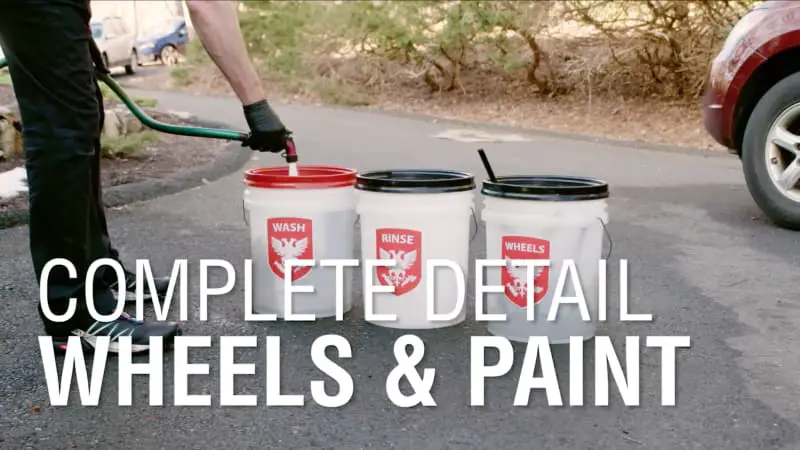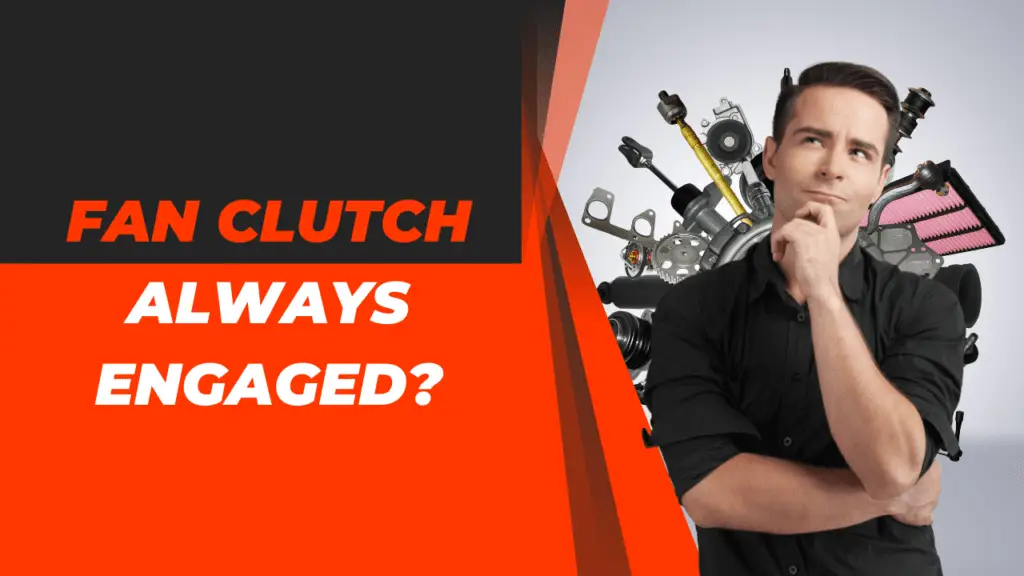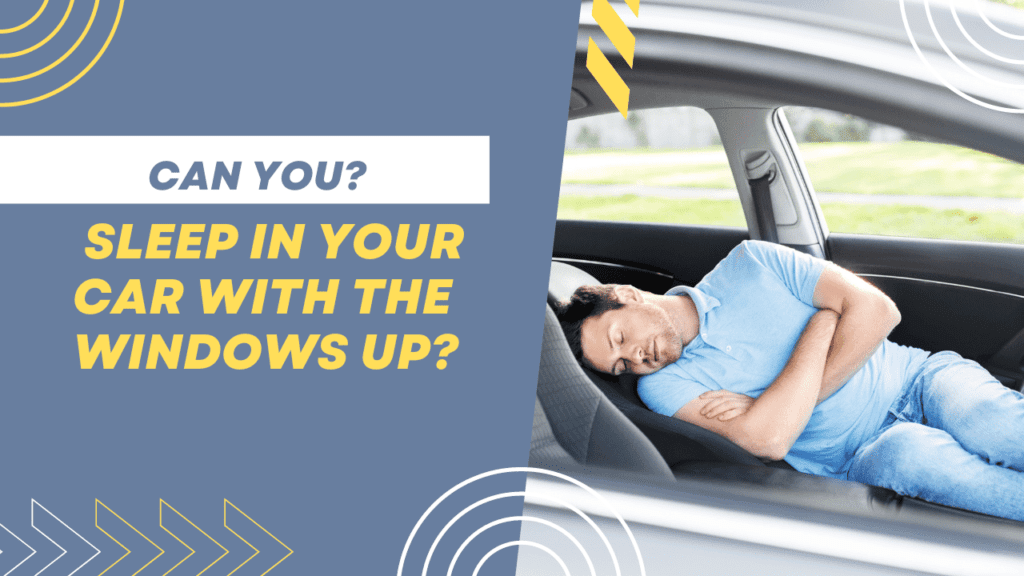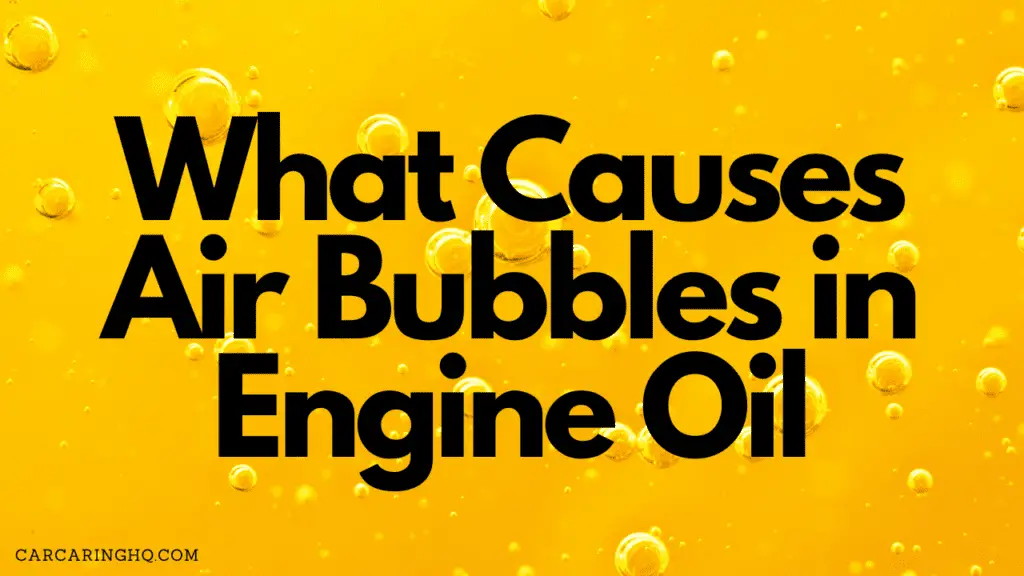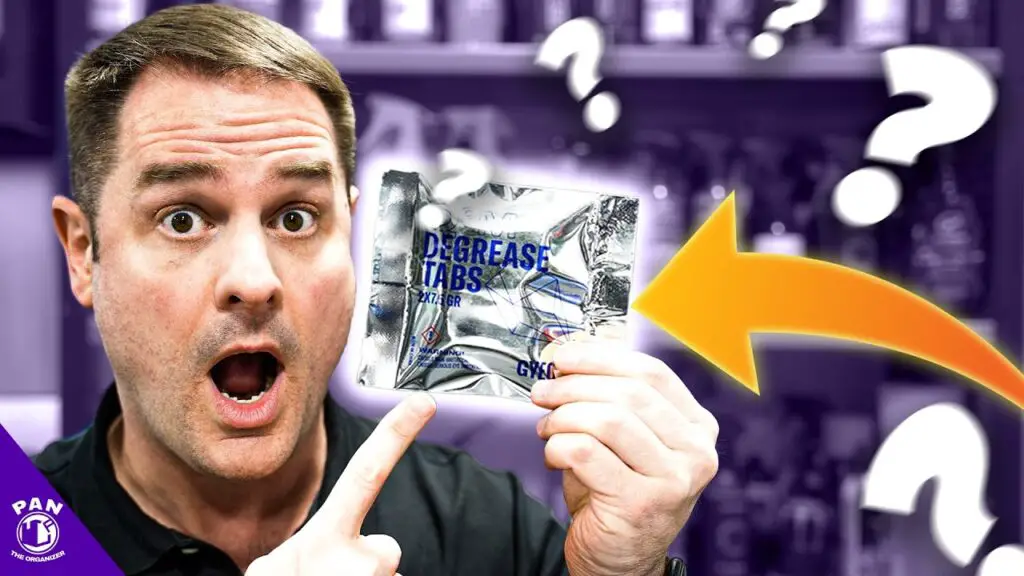On-board diagnostics (OBD) is a system in your car that helps diagnose and monitor the performance of your car’s engine and emissions systems.
OBD communicates with a scanner tool to provide valuable information about your car’s performance.
One popular scanner tool is the BlueDriver OBD2 scanner.
In this comprehensive guide, we will provide step-by-step instructions on how to use the BlueDriver OBD2 scanner to diagnose and monitor your car’s performance.
Table of Contents
Understanding the BlueDriver OBD2 Scanner
Before we get into the details of how to use the BlueDriver OBD2 scanner, it’s essential to understand what the tool does.
The BlueDriver OBD2 scanner is a diagnostic tool that connects to your car’s OBD-II port and provides real-time data on your car’s performance.
It is compatible with both iOS and Android devices and offers a user-friendly interface.
How to Use the BlueDriver OBD2 Scanner
Here are the steps to use the BlueDriver OBD2 scanner:
Step 1: Download the BlueDriver App
The first step is to download the BlueDriver app on your iOS or Android device. The app is available for free on the App Store and Google Play Store.
Step 2: Connect the BlueDriver OBD2 Scanner to Your Car

Connect the BlueDriver OBD2 scanner to your car’s OBD-II port.
The port is usually located under the dashboard on the driver’s side of the car.
Step 3: Turn on Your Car
Turn on your car’s engine and ensure that the BlueDriver OBD2 scanner is connected to your device via Bluetooth.
Step 4: Open the BlueDriver App
Open the BlueDriver app on your device and select the “Connect” option.
The app will automatically connect to the BlueDriver OBD2 scanner.
Step 5: Diagnose Your Car’s Performance
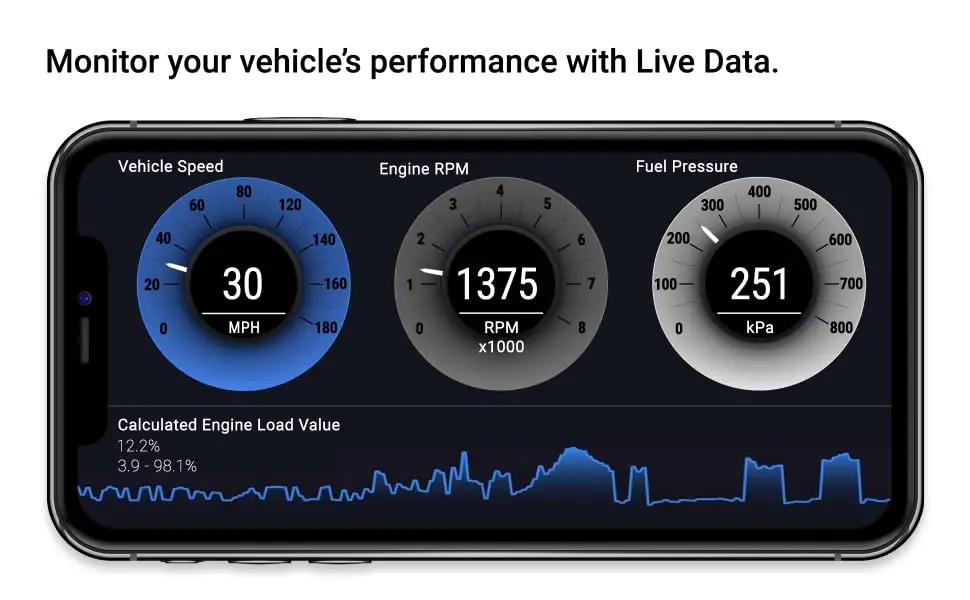
Once the BlueDriver OBD2 scanner is connected to your device, you can start diagnosing your car’s performance.
The app will display real-time data on your car’s performance, including engine RPM, fuel economy, and emissions levels.
Step 6: Clear Error Codes
If your car has any error codes, the BlueDriver app will display them.
You can clear error codes by selecting the “Clear Codes” option in the app.
Step 7: Interpret Data
The BlueDriver app provides a comprehensive guide on how to interpret the data displayed on the app.
You can also contact their support team if you have any questions or concerns.
Also Read: FIXD vs OBD2 Scanner: Which One is Better?
Advanced Features of the BlueDriver OBD2 Scanner
The BlueDriver OBD2 scanner offers several advanced features, including:
1. Smog Check:
The BlueDriver app can perform a smog check to determine if your car is compliant with emission standards in your state.
2. Live Data:
The app provides live data streaming on your car’s performance, allowing you to monitor the performance in real time.
3. Freeze Frame:
The BlueDriver app can capture and display freeze frame data when an error code is detected.
4. Vehicle Information:
The app can display detailed information about your car, including its make, model, and year.
Also Read: How to Fix OBD Communication Failure: A Comprehensive Guide
Tips for Using the BlueDriver OBD2 Scanner
Here are some tips for using the BlueDriver OBD2 scanner:
- Keep Your Device Charged: Ensure that your device has enough battery life to connect to the BlueDriver OBD2 scanner.
- Follow Instructions: Follow the instructions provided by the BlueDriver app and support team to ensure that you are using the tool correctly.
- Regular Maintenance: Use the BlueDriver OBD2 scanner regularly to monitor and
- Maintain your car’s performance: Regular maintenance can help prevent costly repairs down the line.
- Keep the App Updated: Make sure to keep the BlueDriver app updated to the latest version for optimal performance.
- Use a Secure Wi-Fi Connection: When using the BlueDriver app, make sure to use a secure Wi-Fi connection to protect your personal data.
Conclusion
The BlueDriver OBD2 scanner is a powerful diagnostic tool that can help you monitor and diagnose your car’s performance.
By following the steps outlined in this guide and utilizing the advanced features of the tool, you can keep your car running smoothly and catch any issues early on.
Remember to follow the tips for using the BlueDriver OBD2 scanner and regularly maintain your car to ensure optimal performance.
With the BlueDriver OBD2 scanner and its comprehensive app, you have a powerful tool to keep your car in top condition.